Sometimes there are situations where you are stuck without a mouse and the keyboard is all you got to do with. Doesn’t mean you have to keep using the tab button to carry out your actions. You can control the mouse pointer with the help of the keyboard itself.

A keyboard can actually perform all the operations of a mouse easily. Here is how you do it:
1. Log into your computer with administrative rights.
2. Press Alt+Shift+NumLock at once and you will receive a MouseKey dialog box.
3. Click OK to keep MouseKeys switched ON. If you want to exit, click Cancel. Click Settings to adjust the MouseKey settings.
4. A new dialog box will show up which lets you handle mouse settings including mouse speed and acceleration.
Using the Numeric keypad i.e. the Numpad you can navigate the mouse pointer.
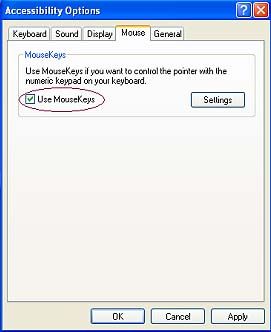
♦ 1,2,3,4,6,7,8 and 9 are used to move the mouse pointer.
♦ 5 is used as the click button.
♦ 0 or Insert is used to hold the click.
♦ + on the numpad is used as the double click.
♦ Delete button is to release the hold when used.
♦ Pressing NumLock will disable this feature.
- Ronak Pandya
No comments:
Post a Comment