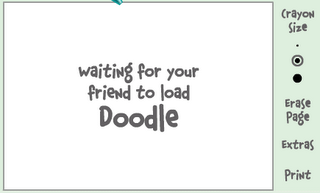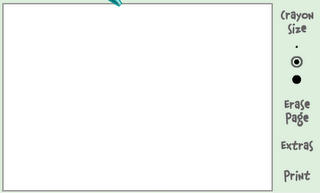Yes, you are reading it correctly, its not a prank or joke, now you can easily avoid the waiting time or usually we say time limit when you download as a free user from the file sharing services such as rapidshare, megaupload, deposifiles, hotfile. Normally you have to wait for 20-60 minutes to download the second file after downloading the first one.
They implement ways to invite users to purchase a premium service. But this way of limiting Free download limit and asking free users to wait for long time to start another download can be annoying one.

Skipscreen is an extension to browser to by pass waiting time on download. Unfortunately it can only be used with Firefox browsers to avoid waiting time while downloading files from some popular File hosting services like:
* Rapidshare.com
* zShare.net
* MediaFire.com
* Megaupload.com
* Sharebee.com
* Depositfiles.com
* Sendspace.com
* Divshare.com
* Linkbucks.com
* Uploaded.to
* Hotfiles.com
* 4shared.com
* Limelinx.com
* Link-Protector.com
* zShare.net
* MediaFire.com
* Megaupload.com
* Sharebee.com
* Depositfiles.com
* Sendspace.com
* Divshare.com
* Linkbucks.com
* Uploaded.to
* Hotfiles.com
* 4shared.com
* Limelinx.com
* Link-Protector.com
Its use is very simple and does not require any configuration, just go to the addon page of the extension and install it, restart your browser and enter one of thesedownload sites and you will no longer have to wait. Download addon from,
Alternative Methods or Hacks to Beat Rapidshare Download Limits and Waiting Time
Method 1: Using Java Script:
1. Goto the page you want to download
2. Select FREE button
3. In the address bar put the following: javascript:alert(c=0)
4. Click OK
5. Click OK to the pop-up box
6. Enter the captcha
7. Download Your File
2. Select FREE button
3. In the address bar put the following: javascript:alert(c=0)
4. Click OK
5. Click OK to the pop-up box
6. Enter the captcha
7. Download Your File
Method 2: Request a new IP address from your ISP server
Here’s how to do it in windows:
1. Click Start
2. Click run
3. In the run box type cmd.exe and click OK
4. When the command prompt opens type the following.
1. Click Start
2. Click run
3. In the run box type cmd.exe and click OK
4. When the command prompt opens type the following.
ENTER after each new line.
ipconfig /flushdns
ipconfig /release
ipconfig /renew
exit
ipconfig /flushdns
ipconfig /release
ipconfig /renew
exit
Note: This might only work for DSL/Modem Internet Connection, not for Cable Internet users
Disclaimer: Some call this as hacking trick or Hacking Rapidshare, but its in no way related to hacking.