When We activate GPRS Packs in Mobile, we tend make complete use of it.One of the desired thing is to have Chat IMs(Instant Messenger) on Phone so that one could constantly keep in touch with their Online buddies.
Some of your Phones come with Inbuilt Chat Clients, if you don’t have default Chat Clients you can Use Third Party Chat Clients like Nimbuzz, Fring, eBuddy, mig33, Palringo.Here we try to provide quick insights on some of the IMs.
Nimbuzz
Using Nimbuzz is a Good Experience though it Takes Several Seconds (or even minutes) to make Connection, Sync Accounts and load your Contacts.
It works like Charm when it is Completely loaded if you spare few extra seconds you will enjoy a wholesome chatting experience.
Every 3rd Party Mobile Chat Application Needs Users to Register with them you got to have a Nimbuzz Account before you could add any of other Third Party IMs like GoogleTalk, Yahoo or any another.
Once you are done with login all you need to do is set up all your other IMs which Prompts for your Username and Password.
I integrated my Gtalk Account to Know how it works.. These are the features which i observed
-Great User Interface you don’t feel difficulty in logging in.
-All Chat Sessions are Temporarily saved and different Tabs are maintained
-Unlimited Chat Rooms, Groups etc.
-Supports Voice Calls- Gtalk(Free) Also Call Phone Contacts (Buy Credits) Even on 2G
-Send File
-Share Photos
-Cool Touch Experience, Amazing Smiley Collections.. Must have App for Touch Phones.
-Pop Up Sound is Fresh and less irritative.
Fring
Features observed in Fring.
-Opens in Start Up of Phone(By Default)
-Loading Time is Impressive (Once Connected)
-Has a Cooler Interface than Nimbuzz.
-Notification Sound for Chat sounds bit Irritative when compared to Nimbuzz
-Though it has the Feature to Attach Files, When I sent a File it was Unsuccessful.
-Supports Video Calls
-Supports Voip Calls ( Free with Gtalk)
-One bad thing about Fring is it Displays Google Ads which is Quite Disturbing..
eBuddy
eBuddy’s File Size is Pretty Impressive Just 0.29 Mb.
But Features Seems bit Limited.
- In Addition to all other Chat Clients, it supports Facebook Chat
- Loads Very Quickly and Very Lite
- User Interface is Simple and Average
- Fits only Half of the Screen in Nokia 5230 due to Navigation Keys.
- Do not Support Voice Calls
- No Notification Sound (by default)..
- No Chat Rooms
- A Good App which can be used only as IM and not for calls.
I Rate Nimbuzz and Fring Equally, Nimbuzz has an upper hand over fring as Nimbuzz is not Stuffed with Ads.
Both Nimbuzz and Fring has Cooler interface supporting Voice Calls and easier IM integration eBuddy being Simple, though supports Facebook Chat Client it has limited features (No Voice calls and Chat Rooms) eBuddy beats both Nimbuzz and Fring when it comes to File Size eBuddy is easy to download but has limited support.
If You want Full Fledged IM experience go with Nimbuzz or Fring Application.What Mobile Application do you Use for Chat?


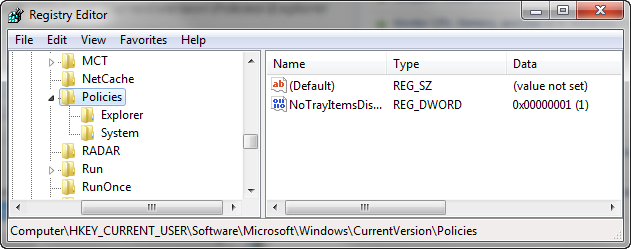
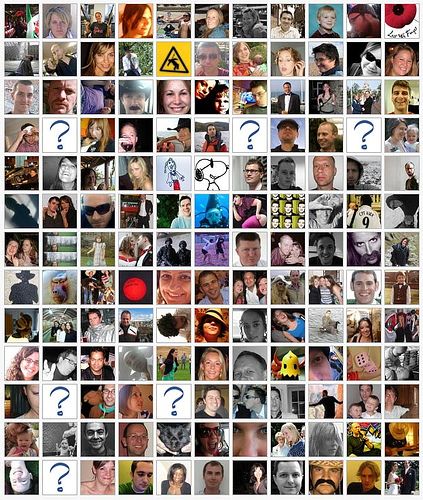
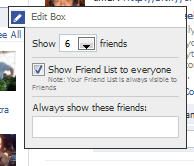

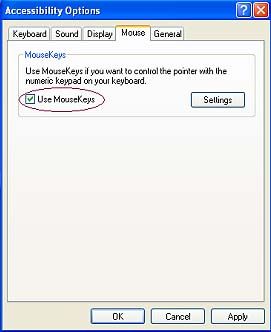

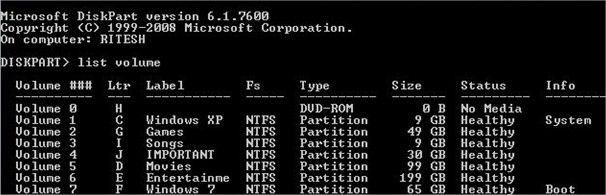
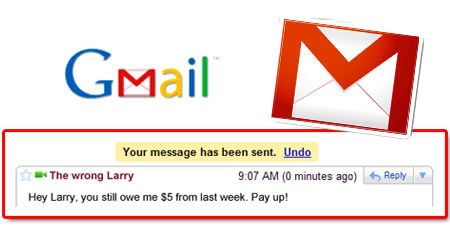
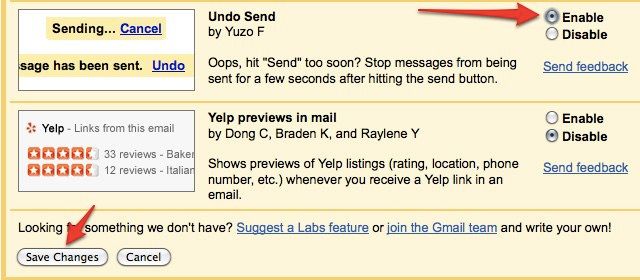

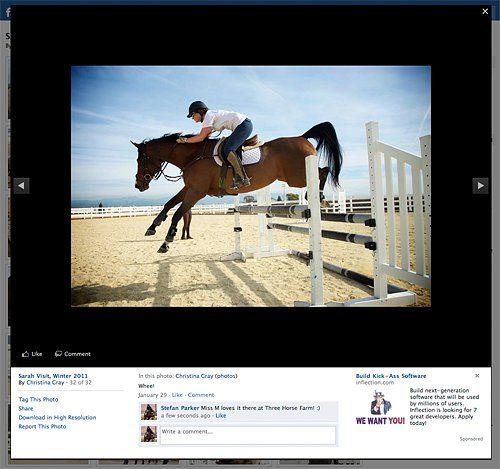

![nimbuzz[1]](http://telecomtalk.info/wp-content/uploads/2010/07/nimbuzz1.jpg)

![fring[1]](http://telecomtalk.info/wp-content/uploads/2010/07/fring1.png)

![e-buddy[1]](http://telecomtalk.info/wp-content/uploads/2010/07/e-buddy1.jpg)






